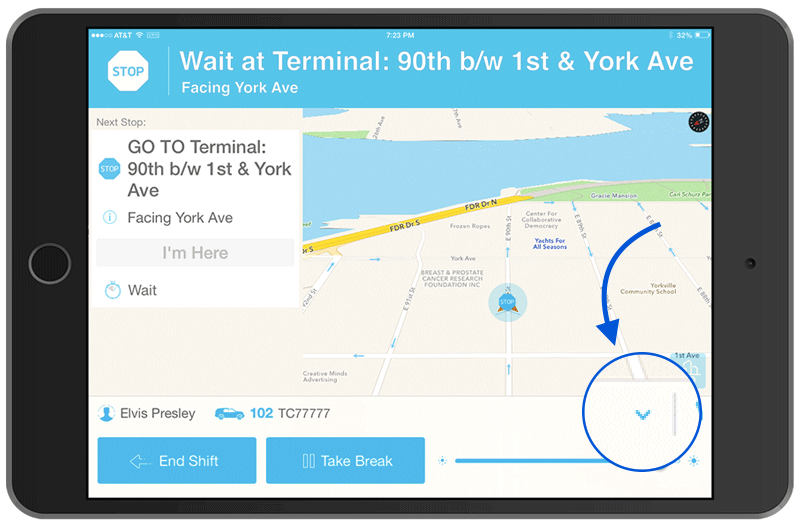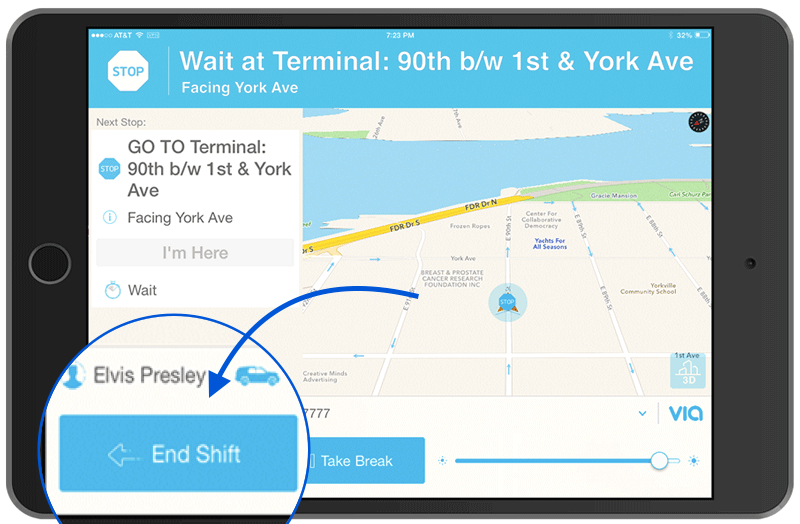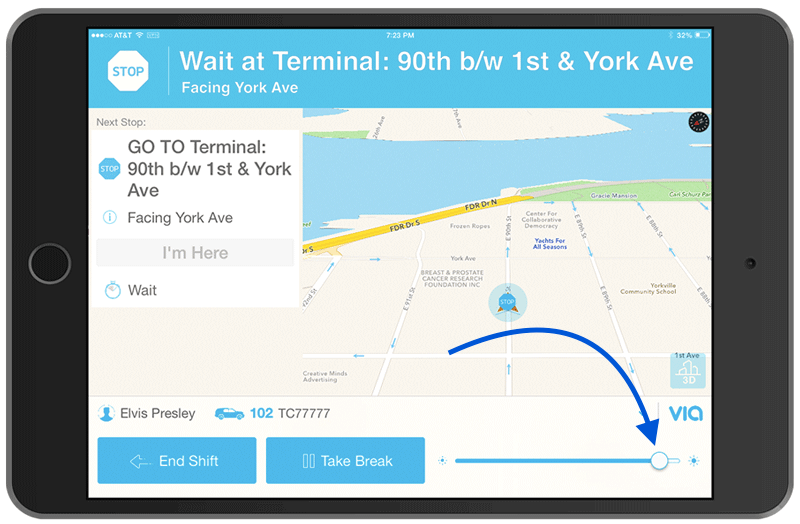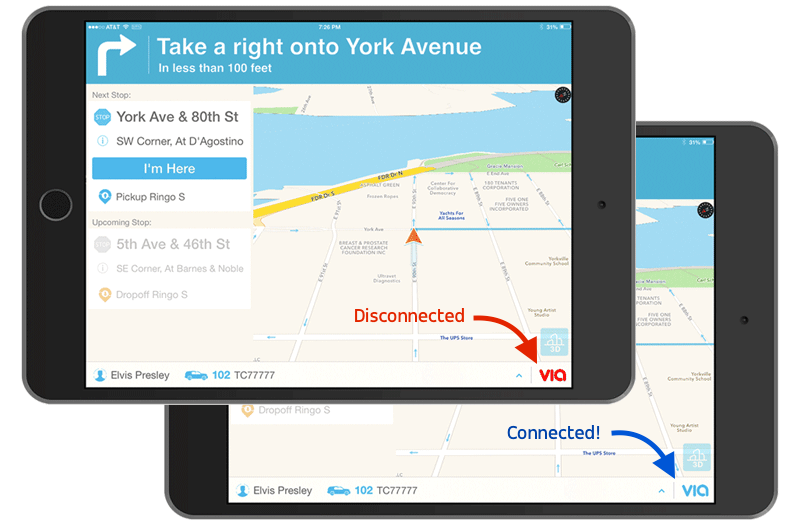Via Driver Partner App: New Release Features
We’re rolling out a new version of the Via Driver Partner App with some exciting new features all designed to make your time on the road with Via Platform easier!
Please read about these important new features and stay tuned for the release of the new version!